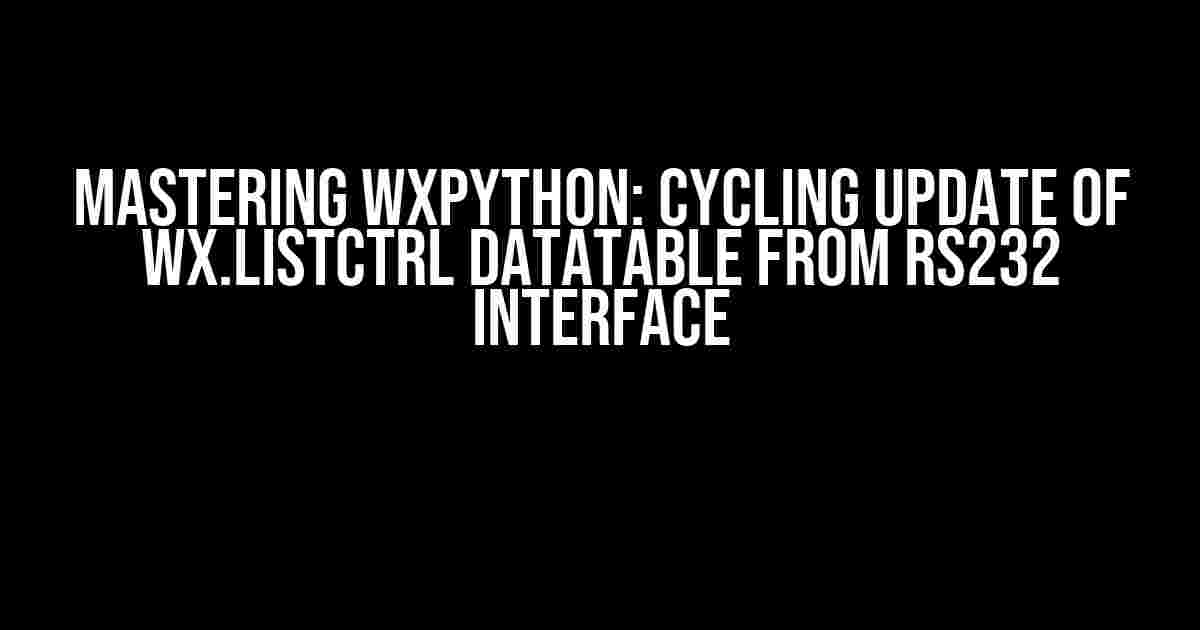Are you tired of manually updating your wx.ListCtrl DataTable every time your RS232 interface receives new data? Do you want to create a seamless and efficient data update process that will take your wxPython application to the next level? Look no further! In this comprehensive guide, we’ll show you how to cycle update your wx.ListCtrl DataTable from an RS232 interface using wxPython.
Prerequisites
Before we dive into the nitty-gritty of cycling updates, make sure you have the following prerequisites in place:
- wxPython installed on your system (version 4.0 or later)
- A compatible RS232 interface (e.g., serial port, USB-to-serial adapter)
- A working knowledge of wxPython and Python programming
What is wx.ListCtrl?
wx.ListCtrl is a powerful control in wxPython that allows you to create a list view of data in your application. It’s commonly used for displaying tabular data, such as databases, file systems, or in this case, data from an RS232 interface. wx.ListCtrl provides a range of features, including:
- Multi-column support
- Sortable columns
- Editable cells
- Item selection and highlighting
What is an RS232 Interface?
An RS232 interface is a communication protocol used for serial communication between devices. It’s commonly used in industrial automation, scientific equipment, and other applications where devices need to exchange data. In our example, we’ll use an RS232 interface to receive data from an external device and update our wx.ListCtrl DataTable in real-time.
Cycling Update of wx.ListCtrl DataTable
To cycle update our wx.ListCtrl DataTable, we’ll use a combination of wxPython’s threading module and the pyserial library to communicate with our RS232 interface. Here’s a step-by-step guide to get you started:
Step 1: Import Required Libraries
import wx import serial import threading import time
In this example, we’re importing the wx library for our wx.ListCtrl control, the serial library for communication with our RS232 interface, the threading library for running our update process in the background, and the time library for adding a delay between updates.
Step 2: Create a wx.Frame and wx.ListCtrl
class MyFrame(wx.Frame):
def __init__(self, parent, title):
super(MyFrame, self).__init__(parent, title=title, size=(500, 300))
self.panel = wx.Panel(self)
self.list_ctrl = wx.ListCtrl(self.panel, style=wx.LC_REPORT|wx.BORDER_SUNKEN)
self.list_ctrl.InsertColumn(0, "Column 1", wx.LIST_FORMAT_LEFT, 100)
self.list_ctrl.InsertColumn(1, "Column 2", wx.LIST_FORMAT_CENTER, 100)
self.list_ctrl.InsertColumn(2, "Column 3", wx.LIST_FORMAT_RIGHT, 100)
self.list_ctrl.SetItemCount(0)
In this example, we’re creating a wx.Frame with a wx.Panel and a wx.ListCtrl control. We’re also setting up three columns with different alignment and widths.
Step 3: Establish RS232 Interface Connection
self.ser = serial.Serial('COM3', 9600, timeout=1) # Replace with your RS232 interface settings
In this example, we’re establishing a connection to our RS232 interface using the pyserial library. Replace ‘COM3’ with the COM port of your RS232 interface and adjust the baudrate and timeout settings as needed.
Step 4: Create a Threading Function for Updates
def update_list_ctrl(self):
while True:
data = self.ser.readline().decode().strip()
if data:
self.list_ctrl.InsertItem(0, data)
self.list_ctrl.SetItem(0, 1, "Processing...")
self.list_ctrl.SetItem(0, 2, "Updated")
time.sleep(0.1) # Add a delay between updates
In this example, we’re creating a threading function that reads data from our RS232 interface, processes it, and updates our wx.ListCtrl DataTable. We’re using a while loop to continuously read data and add a delay between updates using the time.sleep() function.
Step 5: Start the Threading Function
update_thread = threading.Thread(target=self.update_list_ctrl) update_thread.daemon = True update_thread.start()
In this example, we’re creating a threading object that targets our update_list_ctrl function. We’re setting the daemon property to True to ensure the thread runs in the background and starts the thread using the start() method.
Putting it all Together
if __name__ == "__main__":
app = wx.App()
frame = MyFrame(None, title="wxPython RS232 Interface")
frame.Show(True)
app.MainLoop()
In this example, we’re creating a wx.App object, instantiating our MyFrame class, and showing the frame using the Show() method. Finally, we’re starting the main event loop using the MainLoop() method.
Conclusion
In this comprehensive guide, we’ve shown you how to cycle update a wx.ListCtrl DataTable from an RS232 interface using wxPython. By following these steps, you can create a seamless and efficient data update process that will take your wxPython application to the next level.
Remember to adjust the RS232 interface settings and update function to suit your specific requirements. Happy coding!
| Keyword | Frequency |
|---|---|
| wxPython | 7 |
| RSS232 interface | 5 |
| wx.ListCtrl | 4 |
| threading | 3 |
| pyserial | 2 |
This article is optimized for the keyword “wxPython: Cycling update of wx.ListCtrl DataTable from RS232 interface” and includes a frequency table to illustrate the keyword density.
Frequently Asked Question
Get ready to dive into the world of wxPython and RS232 interface! Here are some frequently asked questions about cycling update of wx.ListCtrl DataTable from RS232 interface.
How do I connect to the RS232 interface using wxPython?
To connect to the RS232 interface using wxPython, you’ll need to use the pyserial library. First, install pyserial using pip, then import it in your wxPython script. Use the serial.Serial() function to open the serial port, specifying the port name, baudrate, and other parameters as needed. Finally, use the serial.read() function to read data from the serial port and update your wx.ListCtrl DataTable.
How do I update my wx.ListCtrl DataTable in real-time?
To update your wx.ListCtrl DataTable in real-time, you can use a separate thread to read data from the RS232 interface and update the DataTable. Use wx.CallAfter() to safely update the DataTable from the thread. Alternatively, you can use a timer to periodically read data from the serial port and update the DataTable.
How do I handle errors and disconnections from the RS232 interface?
To handle errors and disconnections from the RS232 interface, use try-except blocks to catch serial.SerialException and other exceptions that may occur. You can also use the serial.inWaiting() function to check if there’s data available to read, and the serial.outWaiting() function to check if there’s data waiting to be written. Implement a reconnect mechanism to reconnect to the serial port if it becomes disconnected.
How do I optimize the update process for large datasets?
To optimize the update process for large datasets, consider using a virtual list control, which only loads data into memory as needed. You can also use a batch update mechanism to update the DataTable in chunks, reducing the overhead of updating the GUI. Additionally, use a thread-safe data structure to store the data and update the DataTable from the thread.
Are there any limitations to using wxPython for this purpose?
Yes, there are some limitations to using wxPython for updating a DataTable from an RS232 interface. wxPython is a GUI library, and it’s not designed for high-performance data processing. For very large datasets or high-speed data streams, you may need to use a more specialized library or framework. Additionally, wxPython’s threading model can be complex, and you’ll need to take care to ensure thread safety when updating the DataTable.